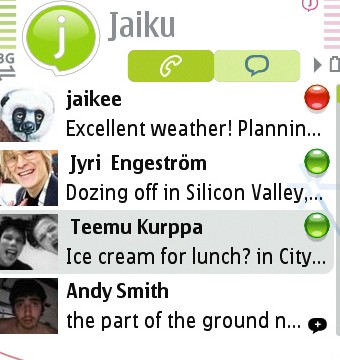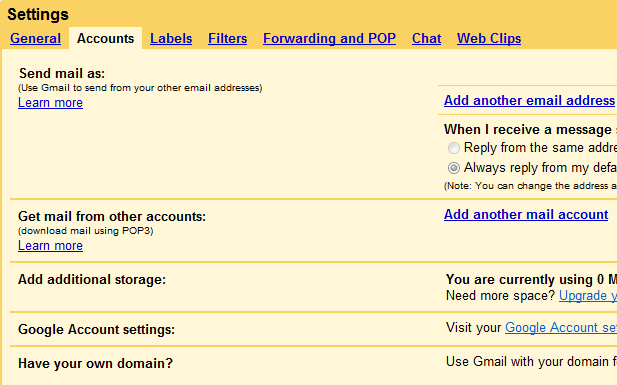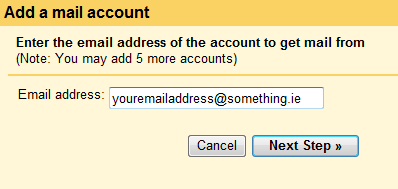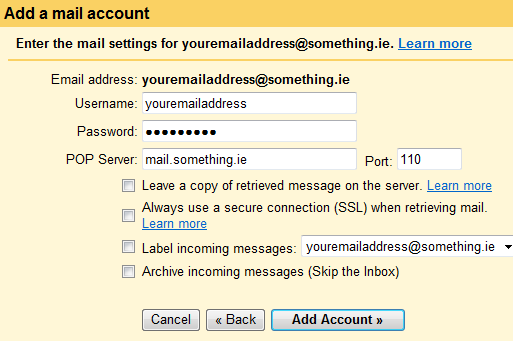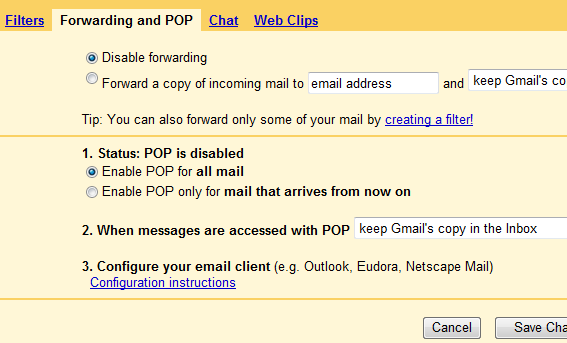Using GMail to spam filter and virus clean your non Gmail email accounts (iol.ie, esatclear.ie, eircom.net etc) without changing email application.
As well as being a very good online email application, GMail is fantastic for filtering spam and warning you about viruses in your email. You can avail of this service even if you have an eircom.net or iol.ie or esatclear.ie account and still use Outlook or Eudora or whatever to check the mails. And all for free.
Google has allowed you to download GMail mails from your GMail account for years now and you can also forward emails from your own domain to your GMail address and use it to filter emails for spam as well as viruses. Handy out. Recently they’ve allowed Gmail users to access other email accounts and load them into your Gmail account and again filter the emails for all the crap they get these days. This is what I do for an esatclear.ie account that I’ve used for years and which gets 100s of spams and viruses a day.
I’ve been telling people recently about how this is possible and after looking around for a guide online, I can’t find anything apart from the old ones that say “forward your address and then download to Outlook”. I told a good few people I’d write them instructions on how to do this, so here’s a quick guide:
I. Sign up for a GMail account.
II. Set up your eircom.net or IOL.ie account so GMail downloads email from it.
III. Set up GMail to allow you to download mails from it.
IV. Set up Outlook or Thunderbird or Eudora to download mail from GMail
I. Sign up for a GMail account.
Go to www.GMail.com and sign up. Remember the email address and the password.
II. Set up your eircom.net or IOL.ie account so GMail downloads email from it.
- Click Settings from the top of any email page.

- In the Settings list, Click the Accounts tab.
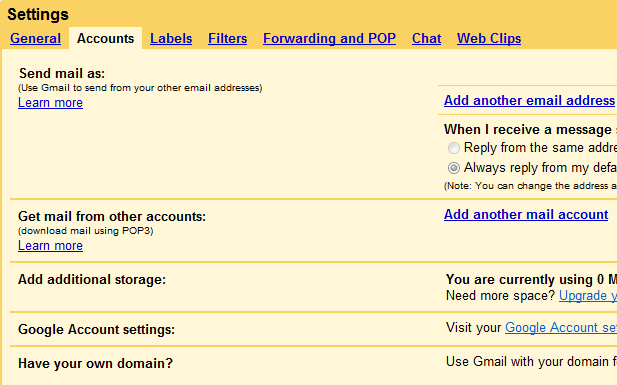
- In the Get mail from other accounts section, click Add another mail account.
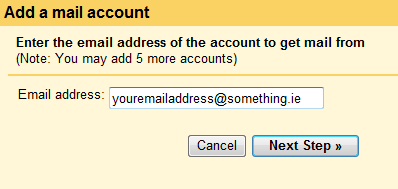
- Enter the full email address of the account you want GMail to access, then click Next Step.
- Gmail will populate the Username and POP Server fields, based on your email address. Enter your Password.
- The next screen will give you a few options. Choose what you want but I’d leave them all alone.
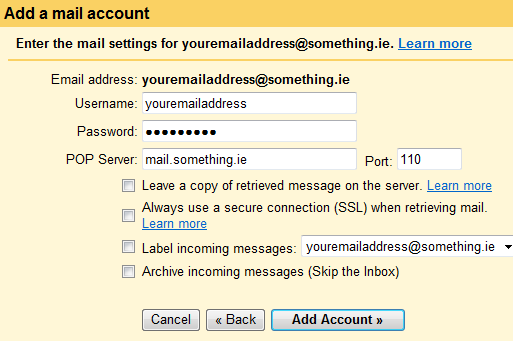
- Click Add Account and that’s your eircom.net or iol.ie account being accessed by Gmail.
Now that GMail is checking your email and filtering it for spam and viruses, you will need to download that email from GMail.
III. Set up GMail to allow you to download mails from it.
This bit is easy enough.
- Click Settings from the top of any email page.

- Choose the Forwarding and POP tab.

- Click the “Enable POP for all mail” option.
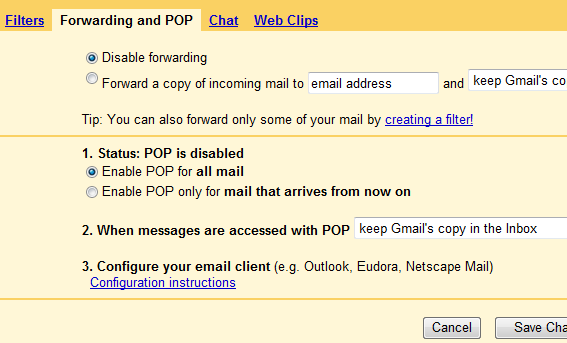
Next up is changing the settings in your existing mail client to download mail from GMail and not from the existing account as that would be futile, now wouldn’t it?
IV. Set up Outlook or Thunderbird or Eudora to download mail from GMail
The gist of this is that you should change your username and password in your mail account to be the new one you created with GMail and change the server details in your client to the settings for GMail. Google has a very comprehensive guide for most mail clients and you should check the settings against that.
Basically under POP3 settings in your mail program you need to change the server to: pop.gmail.com and change the port number to 995 and specify that your server requires a secure connection (SSL).
For SMTP or outgoing mail you need to change your server to smtp.gmail.com, change the port number to 465 and again specify that your server requires a secure connection (SSL).
Don’t forget to still use the existing email address for your reply to and from etc.